
Now I tell you how to connect it to Ubuntu for synchronizing contacts and working with files via Bluetooth.
You can copy files to smartphone and from it very easy. You need simply click right mouse button on Bluetooth icon on the panel and select Browse Device. After that you can copy your files with the help of Nautilus file manager. Before this you have install obex packages:
sudo apt-get install obexfs gnome-vfs-obexftp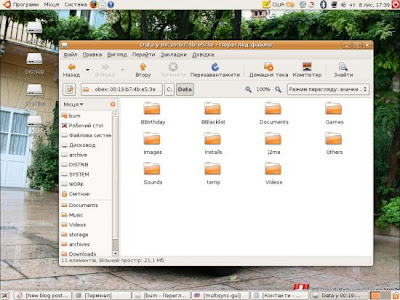
Then we can configure synchronise contacts on E50 and Evolution.
Add repositories:
deb http://opensync.gforge.punktart.de/repo/opensync-0.21/ feisty main
deb-src http://opensync.gforge.punktart.de/repo/opensync-0.21/ feisty main
Install GPG-key:
gpg --keyserver hkp://subkeys.pgp.net/ --recv-keys CB210090B029CB84
gpg --export CB210090B029CB84 | sudo apt-key add -
Update packages database:
sudo apt-get updateThen install:
sudo aptitude install opensyncutils opensync-plugin-evolution opensync-plugin-syncml multisync-tools multisync0.90 multisync-guiUseing Multisync-gui (Programs -> Standards) for configure multisync.
1. Add new group: nokia
2. Add plugins Evolution and SyncML over OBEX client
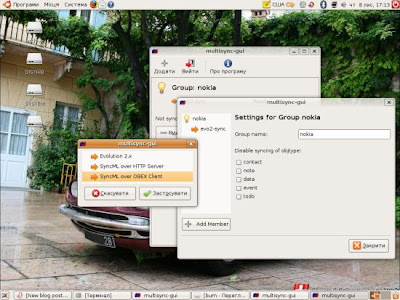
Then configure plugins. You have know the MAC-adress of your smartphone
hcitool scanNow you can something like that
XX:XX:XX:XX:XX:XX Phone nameUse multisync-gui, go to syncml-obex-client plugin and insert this text in the window:
<config>
<bluetooth_address>XX:XX:XX:XX:XX:XX</bluetooth_address>
<bluetooth_channel>10</bluetooth_channel>
<interface>0</interface>
<identifier>PC Suite</identifier>
<version>1</version>
<wbxml>1</wbxml>
<username></username>
<password></password>
<type>2</type>
<usestringtable>1</usestringtable>
<onlyreplace>0</onlyreplace>
<recvLimit>10000</recvLimit>
<maxObjSize>0</maxObjSize>
<contact_db>Contacts</contact_db>
<calendar_db>Calendar</calendar_db>
<note_db>Notes</note_db>
</config>
Where XX:XX:XX:XX:XX:XX is the MAC-adress of your smartphone.
That's all. Now you can press Update for synchronise.
No comments:
Post a Comment