
Download
Official site
Ubuntu for newbees blog


mogrify -format tif -monochrome -compress group4 -resize 1252x1800 -normalize -threshold 30% *.jpg

sudo apt-get install python-bluez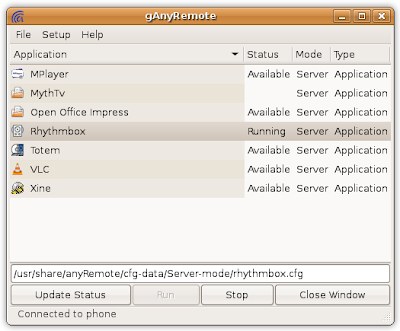
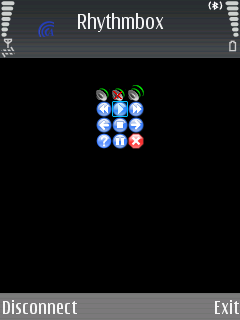

sudo apt-get install obexfs gnome-vfs-obexftp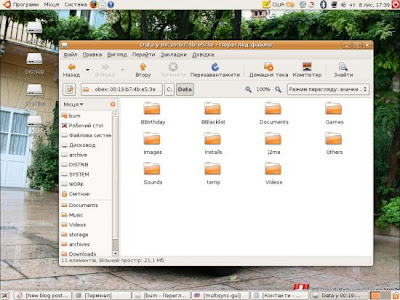
deb http://opensync.gforge.punktart.de/repo/opensync-0.21/ feisty main
deb-src http://opensync.gforge.punktart.de/repo/opensync-0.21/ feisty main
gpg --keyserver hkp://subkeys.pgp.net/ --recv-keys CB210090B029CB84
gpg --export CB210090B029CB84 | sudo apt-key add -
sudo apt-get updatesudo aptitude install opensyncutils opensync-plugin-evolution opensync-plugin-syncml multisync-tools multisync0.90 multisync-gui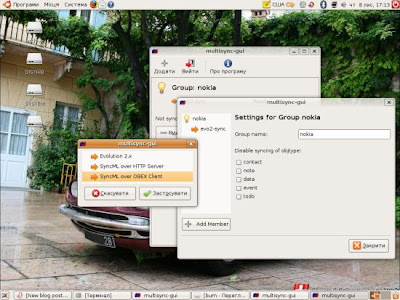
hcitool scan XX:XX:XX:XX:XX:XX Phone name
<config>
<bluetooth_address>XX:XX:XX:XX:XX:XX</bluetooth_address>
<bluetooth_channel>10</bluetooth_channel>
<interface>0</interface>
<identifier>PC Suite</identifier>
<version>1</version>
<wbxml>1</wbxml>
<username></username>
<password></password>
<type>2</type>
<usestringtable>1</usestringtable>
<onlyreplace>0</onlyreplace>
<recvLimit>10000</recvLimit>
<maxObjSize>0</maxObjSize>
<contact_db>Contacts</contact_db>
<calendar_db>Calendar</calendar_db>
<note_db>Notes</note_db>
</config>
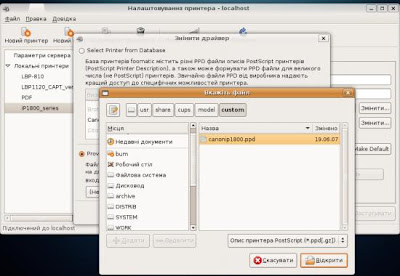
sudo apt-get install iriverter mencoder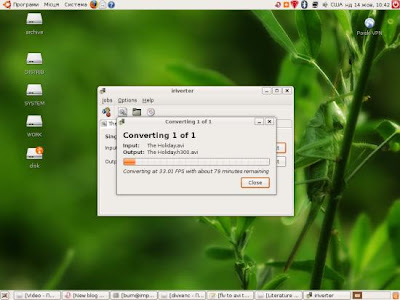

sudo apt-get install foobillard




sudo apt-get install xmoto

sudo apt-get install torcs



sudo apt-get install flightgear
sudo apt-get install openarena
sudo apt-get install tremulous

sudo apt-get install wesnoth




sudo apt-get install pingussudo apt-get install aliensudo alien *.rpm
sudo /etc/init.d/cupsys stop
sudo /etc/init.d/cupsys start
sudo mkdir /var/ccpd
sudo mkdir /var/captmon
sudo mkfifo /var/ccpd/fifo0
sudo chmod 777 /var/ccpd/fifo0
sudo /usr/sbin/ccpdadmin -p LBP1120-CAPT-ver.1.3 -o /dev/usb/lp0
CUPS_ConfigPath = /etc/cups/
LOG Path = None
UI Port = 39787
Entry Num : Spooler : Backend : FIFO path : Device Path : Status
----------------------------------------------------------------------------
[0] : LBP1120-CAPT-ver.1.3 : usb : //Canon/LBP-810 : /dev/usb/lp0 : New!!
sudo gedit /etc/init.d/ccpd
#!/bin/sh
#
# ccpdstartup script for Canon Printer Daemon for CUPS
#
#Modified for Debian GNU/Linux
#by Raphael Doursenaud .
DAEMON=/usr/sbin/ccpd
LOCKFILE=/var/lock/subsys/ccpd
PATH=/usr/local/sbin:/usr/local/bin:/sbin:/bin:/usr/sbin:/usr/bin
NAME=ccpd
DESC="Canon Printer Daemon for CUPS"
test -f $DAEMON || exit 0
case $1 in
start)
echo -n "Starting $DESC: $NAME"
start-stop-daemon --start --quiet --exec $DAEMON
echo "."
;;
stop)
echo -n "Stopping $DESC: $NAME"
start-stop-daemon --stop --quiet --oknodo --exec $DAEMON
echo "."
;;
status)
echo "$DESC: $NAME:" `pidof $NAME`
;;
restart)
echo -n "Restarting $DESC: $NAME"
start-stop-daemon --stop --quiet --oknodo --exec $DAEMON
sleep 1
start-stop-daemon --start --quiet --exec $DAEMON
echo "."
;;
*)
echo "Usage: ccpd {start|stop|status}"
exit 1
;;
esac
exit 0
sudo /etc/init.d/ccpd startsudo captstatusui -P LBP1120-CAPT-ver.1.3
sudo apt-get install bum
sudo aa-complain cupsd
sudo apt-get install zsnes












