
Download
Official site
Ubuntu for newbees blog


mogrify -format tif -monochrome -compress group4 -resize 1252x1800 -normalize -threshold 30% *.jpg

sudo apt-get install python-bluez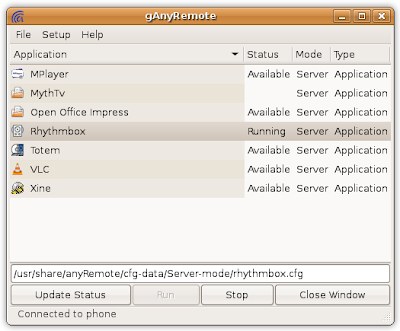
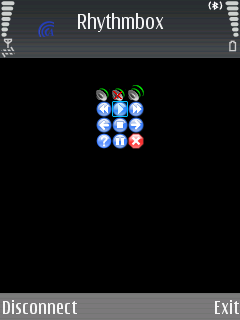

sudo apt-get install obexfs gnome-vfs-obexftp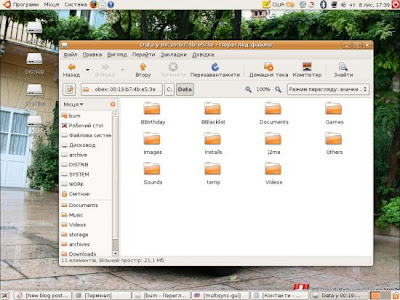
deb http://opensync.gforge.punktart.de/repo/opensync-0.21/ feisty main
deb-src http://opensync.gforge.punktart.de/repo/opensync-0.21/ feisty main
gpg --keyserver hkp://subkeys.pgp.net/ --recv-keys CB210090B029CB84
gpg --export CB210090B029CB84 | sudo apt-key add -
sudo apt-get updatesudo aptitude install opensyncutils opensync-plugin-evolution opensync-plugin-syncml multisync-tools multisync0.90 multisync-gui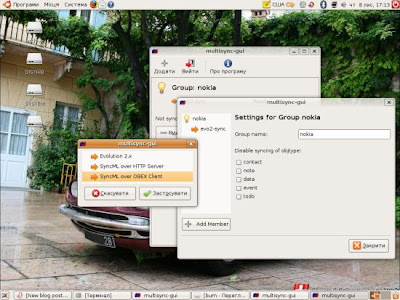
hcitool scan XX:XX:XX:XX:XX:XX Phone name
<config>
<bluetooth_address>XX:XX:XX:XX:XX:XX</bluetooth_address>
<bluetooth_channel>10</bluetooth_channel>
<interface>0</interface>
<identifier>PC Suite</identifier>
<version>1</version>
<wbxml>1</wbxml>
<username></username>
<password></password>
<type>2</type>
<usestringtable>1</usestringtable>
<onlyreplace>0</onlyreplace>
<recvLimit>10000</recvLimit>
<maxObjSize>0</maxObjSize>
<contact_db>Contacts</contact_db>
<calendar_db>Calendar</calendar_db>
<note_db>Notes</note_db>
</config>